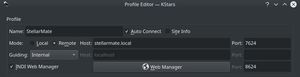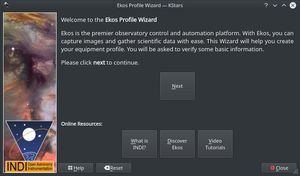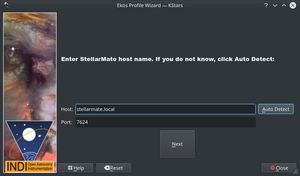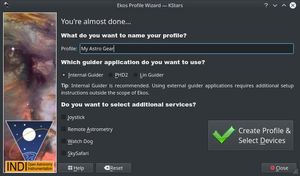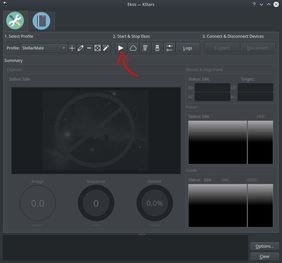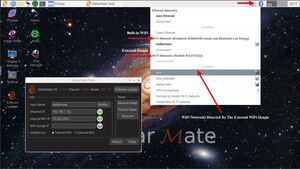HotSpot Connection
You must first complete the First Time Setup guide before proceeding with this tutorial.
By default, StellarMate operates in HotSpot mode. Even if configured for WiFi connection or LAN, StellarMate always switches back to HotSpot mode when the other connection mode become unavailable. This is to enable you to always access the device regardless of network avalibility.
StellarMate OS on Raspberry PI and SM Pro use 5Ghz WiFi hotspot by default, while StellarMate X uses 2.4Ghz WiFi by default. If you cannot detect the StellarMate WiFi hotspot on any of your devices, then please follow the troubleshooting guide.
Please note that on some Windows 10 version, it might ask you to connect to StellarMate hotspot using a PIN number. You must select Connect using a security key instead and then use stellar@mate as the password.
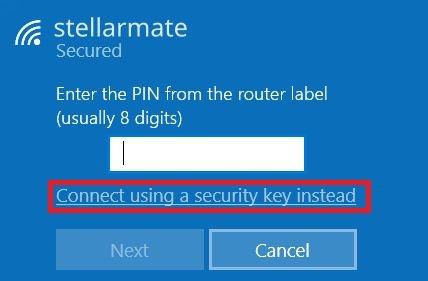
If StellarMate App fails to connect to StellarMate over HotSpot connection, ensure that Mobile Data is turned off in your phone/tablet as it can interfer with the connection.
StellarMate Address
Whether you are accessing StellarMate from PC, Mac, or Mobile, you can always reach it by the address stellarmate.local This is the address that should be used in Ekos if you are using Ekos on a PC/Mac to connect remotely to Ekos. To access StellarMate Web Manager, type in stellarmate.local:8624
When accessing StellarMate directly via Hotspot (Access Point), the unit IP address is always 10.250.250.1. Therefore, if you are having issue accessing the unit via its hostname, you can simply use the IP address in your browser to access StellarMate Web Manager (http://10.250.250.1:8624).
Connecting your equipment
StellarMate supports connecting to your equipment via WiFi, Ethernet, Bluetooth, or USB. USB is the primary connection method for most astronomical devices. Make sure all equipment are sufficiently powered and initailized before connecting them to StellarMate. For mounts, most mounts need to be already aligned before you connect them to StellarMate.
To learn more about connecting your equipment to StellarMate, find out more in the detailed equipment connection guide.
Downloading Ekos
Ekos is the official Astrophotography Tool used for StellarMate. It is part of KStars, a popular planetarium application for Windows, MacOS, and Linux.
Download and setup KStars on your system before proceeding forward.
Connecting from Ekos
When you use Ekos on your PC/Mac, set the profile to Remote and set the Address to stellarmate.local
Make sure INDI Web Manager checkbox is checked.
It is recommended to use the Ekos Profile Wizard to setup your first profile.The wizard automatically starts up the first time you fire Ekos in KStars. To start it again, please the wizard icon in Ekos summary screen.
Click Next to proceed to the next screen
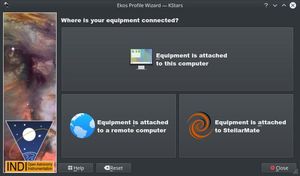 In Here you need to select if your equipment is select to StellarMate or elsewhere:
In Here you need to select if your equipment is select to StellarMate or elsewhere:
- If you are running Ekos within StellarMate OS, then select Equipment is attached to This Computer.
- If you are running Ekos on a PC/Mac, then select Equipment is attached to StellarMate.
In case you selected #2 above, you have a choice to specify the StellarMate Address & Port. These settings are for advance usage of StellarMate, so just click Next.
Next select your equipment profile name and any additional services you want to run then proceed to create the profile.
To connect to your equipment and start using Ekos, simply click the Start button as illustrated above.
External USB WiFi Dongle
You can utilize an external USB WiFi Dongle with passive dual-band antenna if you are not satisfied with the performance of the built-in WiFi. Any USB WiFi dongle that is compatible with Raspberry PI 4 is supported. Once inserted to one of the four USB ports, a separate entry for this WiFi dongle should appear as illustrated below.
By default, the StellarMate builtin HotSpot uses the internal WiFi chip. To make the HotSpot utilize the external WiFi dongle, open StellarMate Updater icon on the desktop and then change HotSpot On from Internal WiFi to External WiFi. Restart StellarMate for this change to take effect.